|
ProFTPD Over SSL/TLS
2015/05/20 |
|
Configure ProFTPD to use SSL/TLS.
|
|
| [1] | Create certificates. |
|
root@www:~# cd /etc/ssl/private root@www:/etc/ssl/private# openssl req -x509 -nodes -newkey rsa:1024 -keyout proftpd.pem -out proftpd.pem -days 365 Generating a 1024 bit RSA private key ......++++++ .......++++++ writing new private key to '/etc/pki/tls/certs/proftpd.pem' ----- You are about to be asked to enter information that will be incorporated into your certificate request. What you are about to enter is what is called a Distinguished Name or a DN. There are quite a few fields but you can leave some blank For some fields there will be a default value, If you enter '.', the field will be left blank. ----- Country Name (2 letter code) [AU]: JP # country State or Province Name (full name) [Some-State]: Hiroshima # State Locality Name (eg, city) []: Hiroshima # city Organization Name (eg, company) [Internet Widgits Pty Ltd]: GTS # company Organizational Unit Name (eg, section) []: Server World # department Common Name (eg, YOUR name) []: www.srv.world # server's FQDN
Email Address []:
root@www:/etc/ssl/private# root@srv.world # admin's email chmod 600 proftpd.pem |
| [2] | Configure ProFTPD. |
|
root@www:~#
vi /etc/proftpd/proftpd.conf # line 138: uncomment Include /etc/proftpd/tls.conf
root@www:~#
vi /etc/proftpd/tls.conf # line 10-12: uncomment TLSEngine on TLSLog /var/log/proftpd/tls.log TLSProtocol SSLv23 # line 27-28: uncomment and change
TLSRSACertificateFile
root@www:~# /etc/ssl/private/proftpd.pem TLSRSACertificateKeyFile /etc/ssl/private/proftpd.pem
systemctl restart proftpd |
|
FTP Client : Ubuntu
|
|
Configure FTP Client to use FTPS connection.
|
|
| [3] | Install FTP Client and configure like follows. |
|
ubuntu@client:~$
vi ~/.lftprc
# create new set ftp:ssl-auth TLS set ftp:ssl-force true set ftp:ssl-protect-list yes set ftp:ssl-protect-data yes set ftp:ssl-protect-fxp yes set ssl:verify-certificate no lftp -u vervet www.srv.world Password: lftp vervet@www.srv.world:~> |
|
FTP Client : Windows
|
| [4] | For example of FileZilla on Windows, Open 'File'-'Site Manager'. |
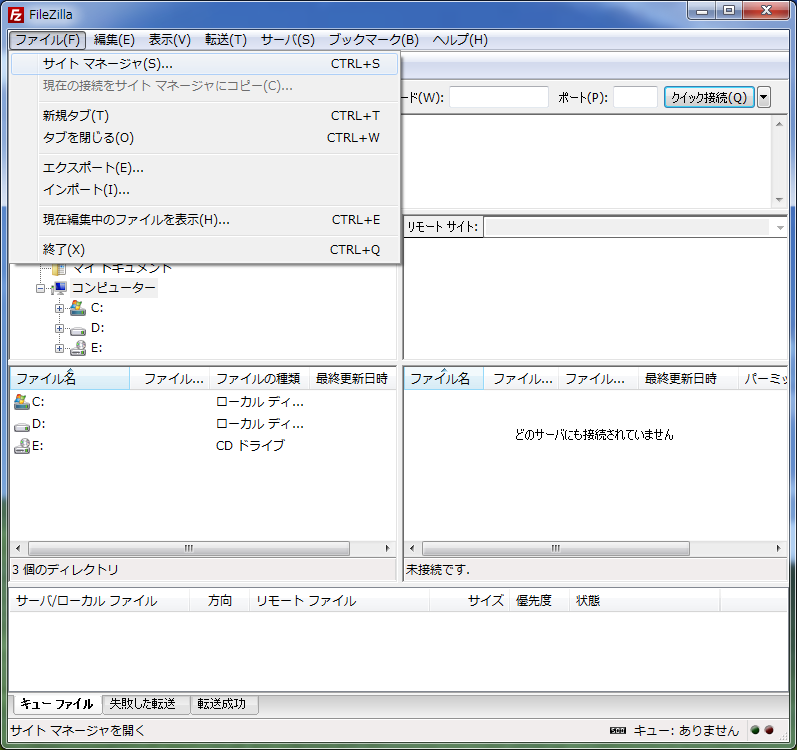
|
| [5] | Input user info like follows, for encryption field, select "explicit FTP over TLS". |
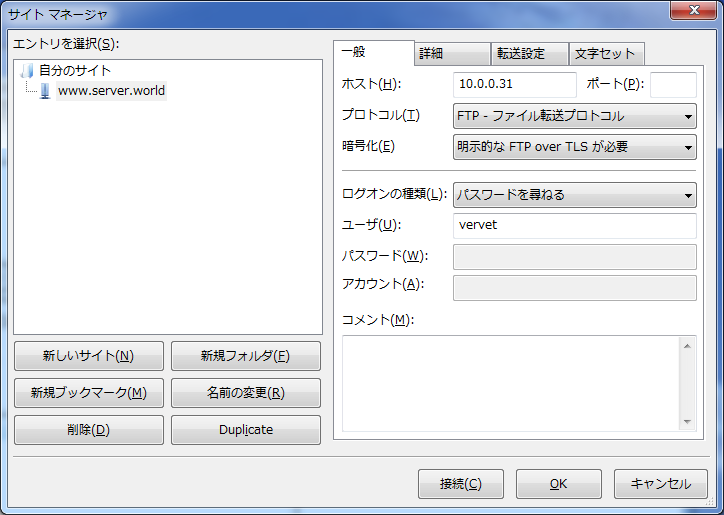
|
| [6] | The user's Password is required. Input it. |
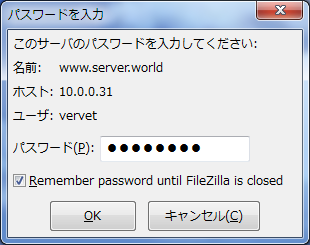
|
| [7] | The following warning is shown because the certificate is self signed, it's no ploblem. Go next. |
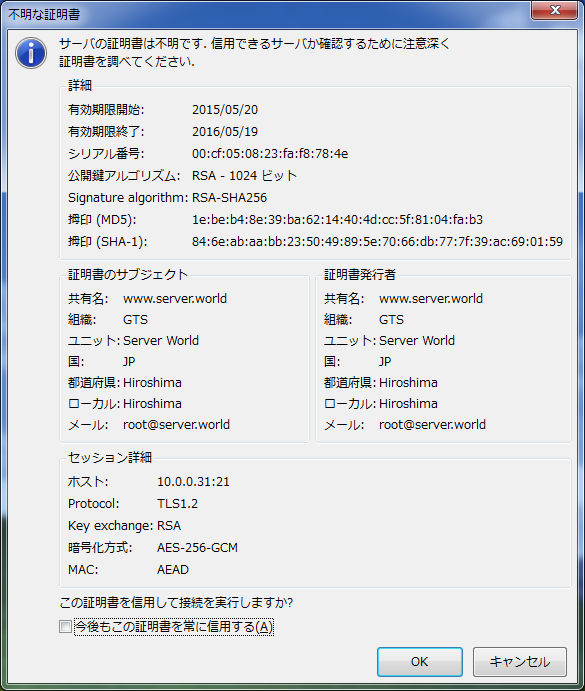
|
| [8] | Just connected with FTPS. |

|